How To Reset a Windows 7 Password
Forgetting your password is never any fun, but luckily there’s a really easy way to reset the password. All you need is a copy of the Windows installation disk and one simple command line trick.
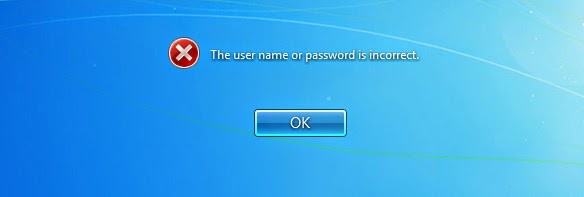
Kindly Follow the Step's :
Step 1: Insert either your Windows 7 installation DVD, or a Windows 7 System Repair disc, into your optical drive and then restart your computer. If you have either on a flash drive, that'll work too.
Note: If you don't have original Windows 7 media and never got around to making a system repair disc, don't worry. As long as you have access to any other Windows 7 computer (another in your home or a friend's will work fine), you can burn a system repair disc for free.Step 2: After your computer boots from the disc or flash drive, click Next on the screen with your language and keyboard choices.
Step 3: Click on the Repair your computer link.
Follow through until you get to the option to open the Command Prompt, which you’ll want to select.
Step 3: First you’ll want to type in the following command to backup the original sticky keys file
copy c:\windows\system32\sethc.exe c:\
Then you’ll copy the command prompt executable (cmd.exe) over top of the sticky keys executable:
c:\windows\system32\cmd.exe c:\windows\system32\sethc.exe
Step 4: - Now you can reboot the PC.
- Once you get to the login screen, hit the Shift key 5 times, and you’ll see an administrator mode command prompt.
- Now to reset the password—just type the following command, replacing the username and password with the combination you want:
net user geek MyNewPassword
That’s all there is to it. Now you can login.
Of course, you’ll probably want to put the original sethc.exe file back, which you can do by rebooting into the installation CD, opening the command prompt, and copying the c:\sethc.exe file back to c:\windows\system32\sethc.exe.





No comments :
Post a Comment